Firefox Setup
Install the Reaper CA Certificate
- First, ensure you have installed Reaper.
- Launch Reaper and select or create a new workspace.
-
Hit the cog icon in the bottom left.
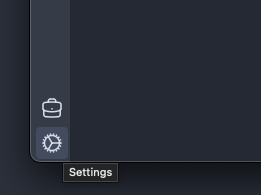
-
Select
Certificatesand hit theExport CA Certificatebutton. Export the certificate somewhere convenient, perhaps your home directory or desktop - it only needs to be there temporarily.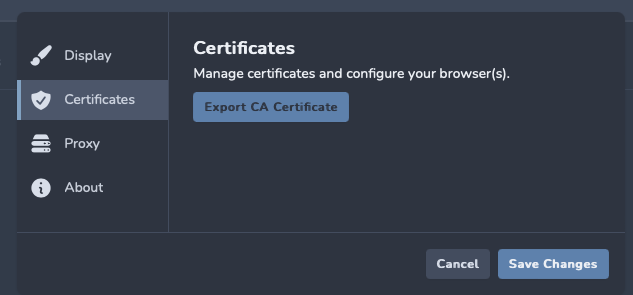
-
Next, launch Firefox and open the Settings menu (
⌘,on Mac).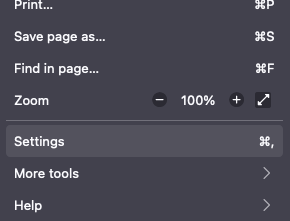
-
Navigate to
Privacy & Securityand scroll down toCertificates.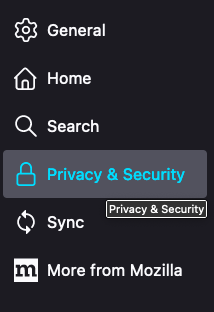 a
a -
Hit
View Certificatesand select theAuthoritiestab.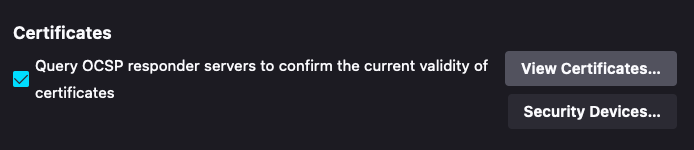
-
Hit
Importand select the certificate you exported from Reaper.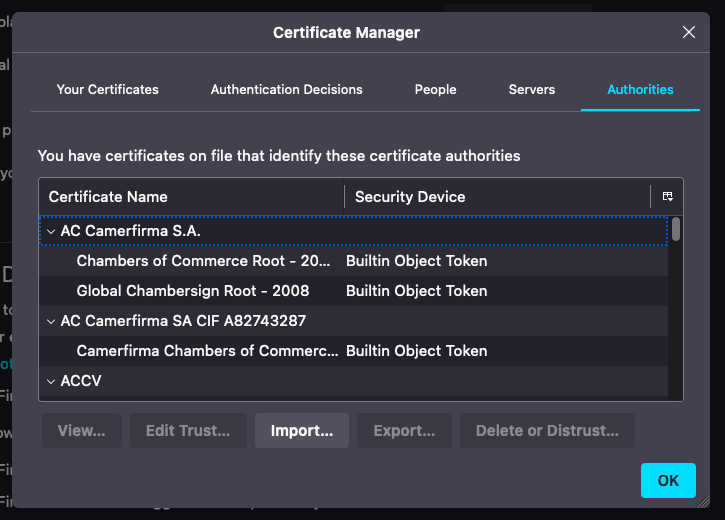
- Ensure
Trust this CA to identify websitesis checked and hitOK.
Configure Firefox to use Reaper
It is recommended to use a Firefox extension to manage your proxy use, such as FoxyProxy. Tools like this allow you to quickly switch between proxies and configure particular proxies for particular URLs. This means you can configure Firefox to only use Reaper for a target web application, and route all other traffic as usual. You can use the proxy address 127.0.0.1:8080 to send traffic through Reaper.
Alternatively, you can configure Firefox to use Reaper directly (not recommended):
- Launch Firefox and open the Settings menu (
⌘,on Mac). - Navigate to
Generaland scroll down toNetwork Settings. - Select
Settingsand selectManual proxy configuration. - Enter proxy
127.0.0.1and port8080forHTTP Proxyand check theAlso use this proxy for HTTPSbox. - Test your setup.