Chrome (MacOS) Setup
Install the Reaper CA Certificate
- First, ensure you have installed Reaper.
- Launch Reaper and select or create a new workspace.
-
Hit the cog icon in the bottom left.
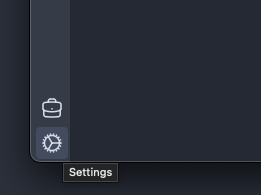
-
Select
Certificatesand hit theExport CA Certificatebutton. Export the certificate somewhere convenient, perhaps your home directory or desktop - it only needs to be there temporarily.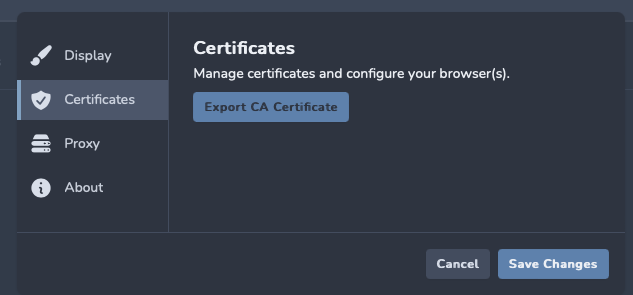
-
Launch Chrome and open the Settings menu.
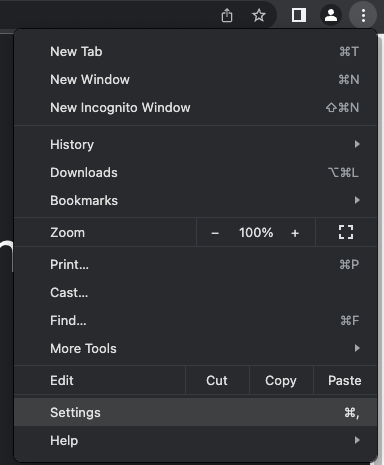
-
Navigate to
Privacy and securityand selectSecurity.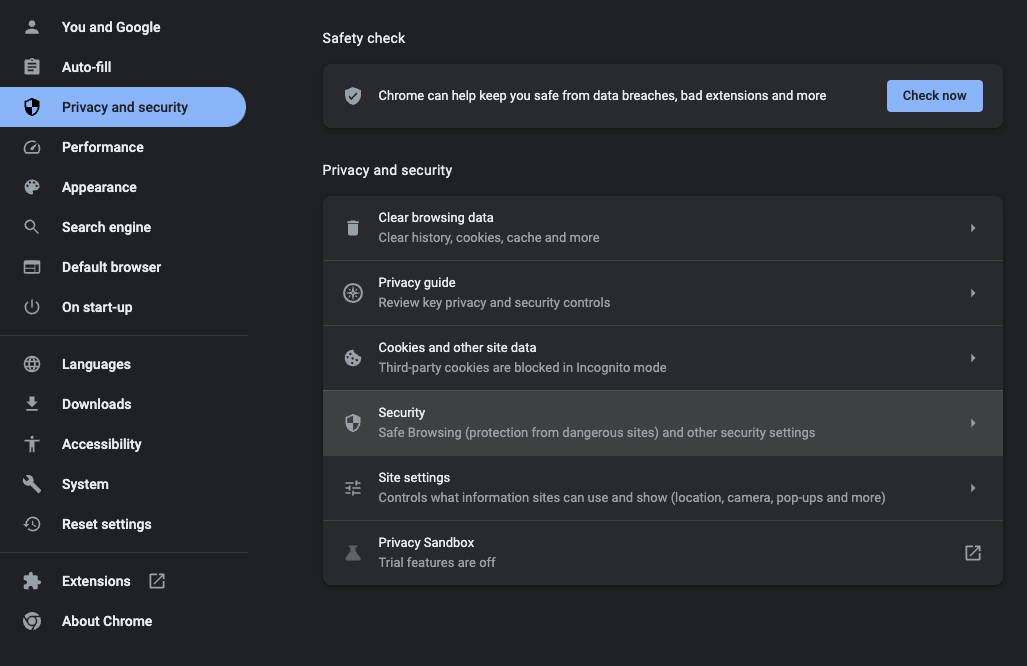
- Select
Manage device certificates. - Select
Systemand thenAll Items. - Drag and drop the certificate you exported from Reaper into the list.
- Double-click on the certificate you just added in the list.
- Expand the
Trustsection and selectAlways TrustforWhen using this certificate. - Close the certificate window and enter your password to confirm the change.
- Restart Chrome.
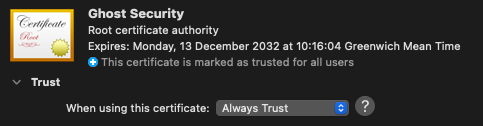
Configure Chrome to use Reaper
It is recommended to use a Chrome extension to manage your proxy use, such as Proxy Switcher. Tools like this allow you to quickly switch between proxies and configure particular proxies for particular URLs. This means you can configure Chrome to only use Reaper for a target web application, and route all other traffic as usual. You can use the proxy address 127.0.0.1:8080 to send traffic through Reaper.
Alternatively, you can configure Chrome to use Reaper directly (not recommended).
Finally, you should test your setup.